Home Screen
The home screen gives user a clear and simple summary of the income and expense for each currency and account for this current month or any desirable date range.

Chart and table of income and expense for each currency for the month of 2010-08.
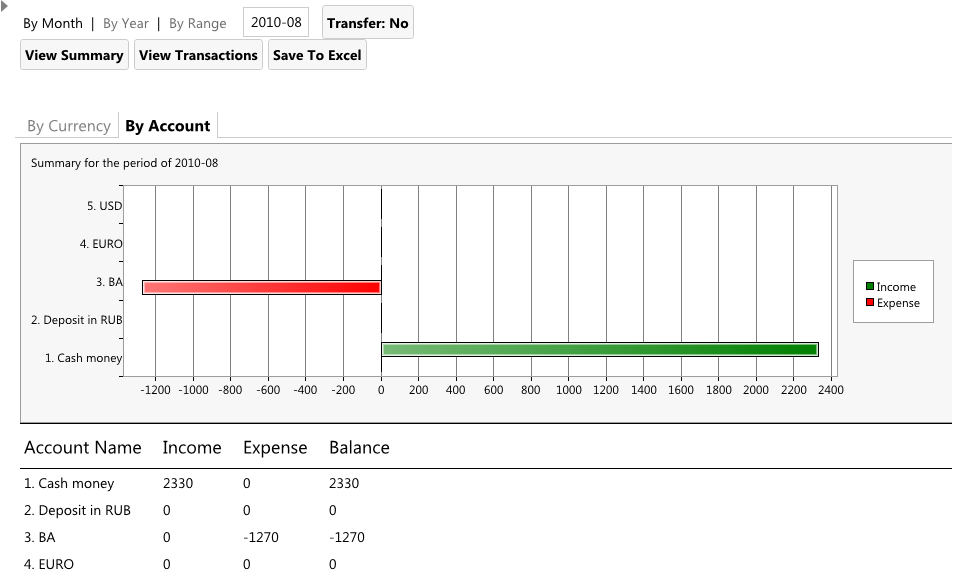
Chart and table of income and expense for each account for the month of 2010-08.
By Month, Year, Range
User can easily select the specific date range of the summary, whether by using By Month ( in the format of YYYY-MM), By Year (in the format of YYYY), or select a starting and ending date.
Transfer: No
This is default. By selecting Transfer: No, the summary will ignore transactions that are marked as "is transfer - money transfer between accounts", because transferring money between accounts is neither income nor expense.
Transfer: Yes
Optionally user may select Transfer: Yes. By doing so, the summary will include transactions that are marked as "is transfer - money transfer between accounts". This is useful for user to see the exact money flow for each currency or account for the selected period.
Button - View Summary
Click to start viewing the summary, generating the chart and table for the selected date range.
Button - View Transactions
Click to view the transactions associated with the summary, this button should be pressed only after summary result is displayed. Note that all transactions within the selected date range(whether "is Transfer" or not) will display.
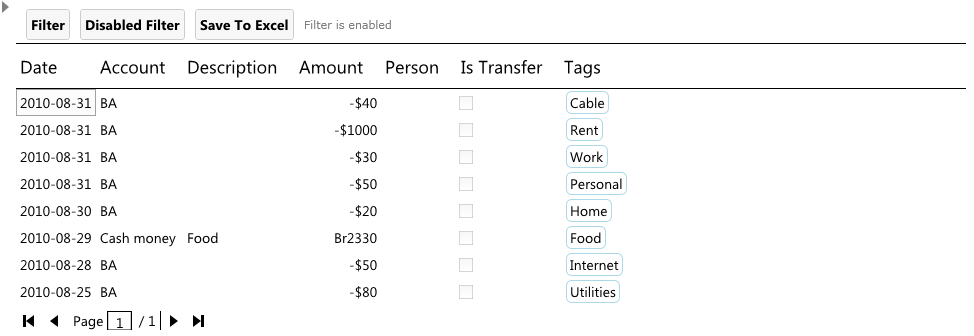
The transactions associated with the selected date.
Button - Save To Excel
This button should be pressed only after summary result is displayed. The resulting file is in excel xml format, and contains 2 sheets(currency and account), user may switch between sheets to locate the data.

Example result of the exported excel file, Please remember that currency symbol is unified.
Shortcut - Save as shortcut
![]()
User may choose to save the summary result as shortcut to view later with one click access.

