Currency
The idea of having to keep tracking multiple currencies is always confusing for most people, luckily at AccPal.com we offer a better solution. AccPal.com does not require user to learn an "Accounting Language", consider the following example. Notice how we record every step of money changes.
Suppose I made a day trip to France, exchange $1,000 USD to Euro, and spent some Euro there, and then exchanged the remaining amount of Euro back to USD. Let's add those transactions:
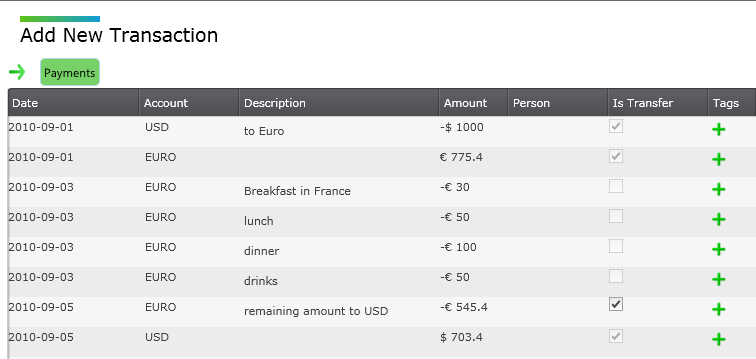
It's important to know that money exchanges are marked as "is Transfer", because money is not spent yet, but simply converted.
That's it
That's all you need to do to keep tracking of your expenses. No currency exchange rate was used because we knew exactly how much Euro we get from the bank exchanging USD $1,000, and we simply entered the amount of money we had at that time.
In AccPal.com, it's easy to find out the amount of money was spent in Euro or USD.
The following chart gives us an expense of €230 Euro, the second chart gives us an expense of USD $296.60, which is pretty self explantary, €230 Euro or USD $296.60 was spent in this example.
Let's see how it's done.
Let's go back to the Home screen, from Menu -> Home, set a date range to only consider the result we've just entered, by default, "Transfer:No" is set to ignore transactions that was marked as "is transfer - money move between accounts", click view summary will give us the result of the true income and expense for all currencies and accounts:

The actual amount that we spent in France is €230 Euro. We did not spend USD in France.
What if we only want to know the balance of all currencies that from the beginning to the end of this example, which in this case the only change in balance is USD. It can be done by simply clicking on the button "Transfer: No" to convert it to "Transfer:Yes", to include all transactions, click view summary will give us the actual money flow of all currencies and accounts:

The balance of Euro is Zero, and we've spent USD$296.60 for this trip, which reflects the actual state of both currencies within the selected period of time.
This is how easy AccPal.com can help to draw a better picture when it comes to dealing with multiple currencies. No need to worry about exchange rate, simply enter the transaction base on money flows.
For more complex scenario, users may also include tagging or person to further define the transaction, and use report to get the similar result.
Understanding currency
Currency is used to associate accounts. User can have multiple accounts in one currency, and each line of transaction binds to one and only one account.
Adding new currency


To add a new currency, Click "Menu"
Under "New", Click "New Currency" on the second column
A popup window will open, and you may enter details
Notice that each currency should have its own unique code.
List all currencies

To list all currencies, Click "Menu", click "Profiles"
Click "Currencies" on the second column
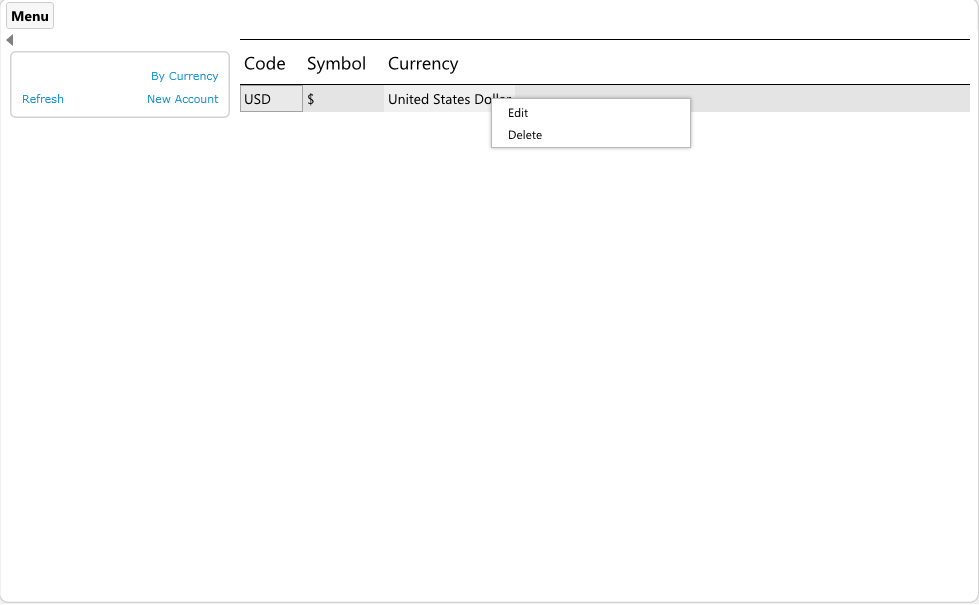
Edit a currency
Go to list all currencies
From there you can:
1. Double click on the currency name from the list
2. Right click on the currency name from the list and select "Edit"
Delete a currency
Go to list all currencies
From there you can:
1. Select currency name from the list, and hit "Delete" button on your keyboard
2. Right click on the currency name from the list and select "Delete"

