Import Transactions From Excel(CSV)
User can import transactions from Excel in CSV format. This is useful for users that has previously use Excel for accounting, or has downloaded bank transactions in Excel format.
To get started, please download this file and open it in excel: http://www.accpal.com/file/TransactionImportTemplate.csv (Click to download, or right click on this link and save as)
Import Transactions
Go to Menu -> Profile -> Import -> Select Transaction tab:
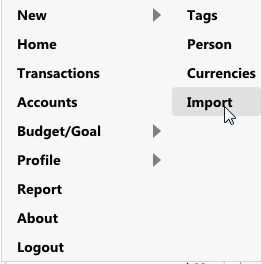
Click "Download Sample File" to download the template:
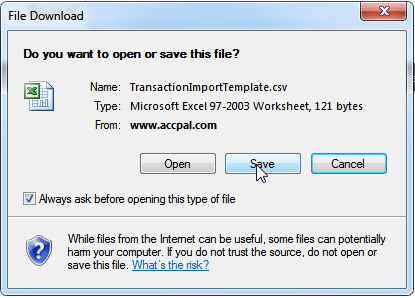
Save the file in your computer and open the it in Excel:
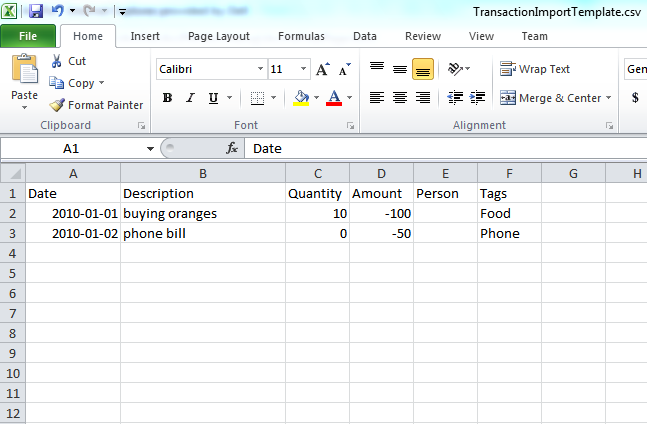
The template contains 2 sample transactions for illustration purpose, please delete them and replace with your own records, in the mean time we'll just stick with these 2 samples.
Requirements & Limitations
1. One account per file.
2. Date format should be (YYYY-MM-DD), example: 2011-01-15 or 2011-12-31
3. Description, quantity, person, tag can be blank.
4. Person should be the External ID of the person that has already on record of AccPal, or AccPal will try to match person name if External ID is not found.
5. Tag should be the External ID of the tag that has already on record of AccPal, or AccPal will try to match tag name if External ID is not found.
6. If a person or tag cannot be matched and found, AccPal will import the transaction without tag or person.
7. AccPal does not check previous records for duplicated results.
Once the data entry is completed, save the file as CSV(Comma Seperated Value). Excel will promopt that the file may contain features that are not compatible with CSV. Click "Yes" to keep this format(CSV).
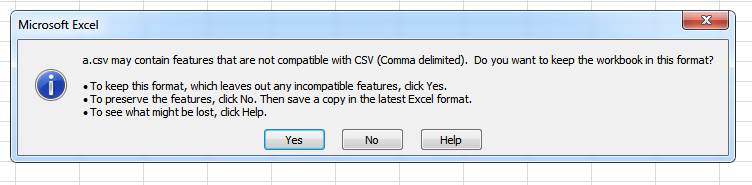
Go back to AccPal import transaction page, choose an account for all the transactions to be imported into. In this case we'll use an account name "USD":
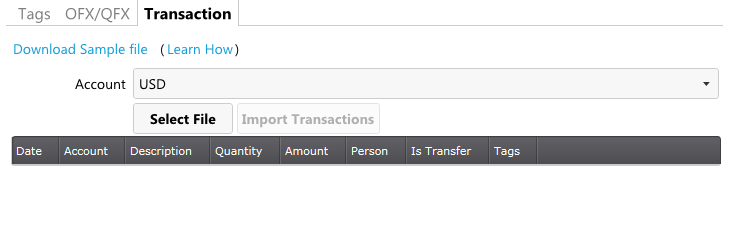
Click "Select File" and select the file we just created, a list of transactions will be populated for preview:
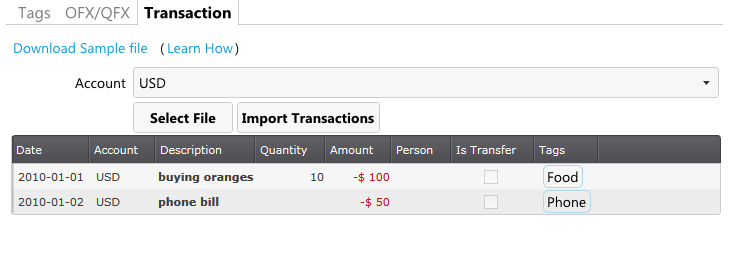
Click "Import Transactions" will allow user to make changes to the transactions before the import is saved:
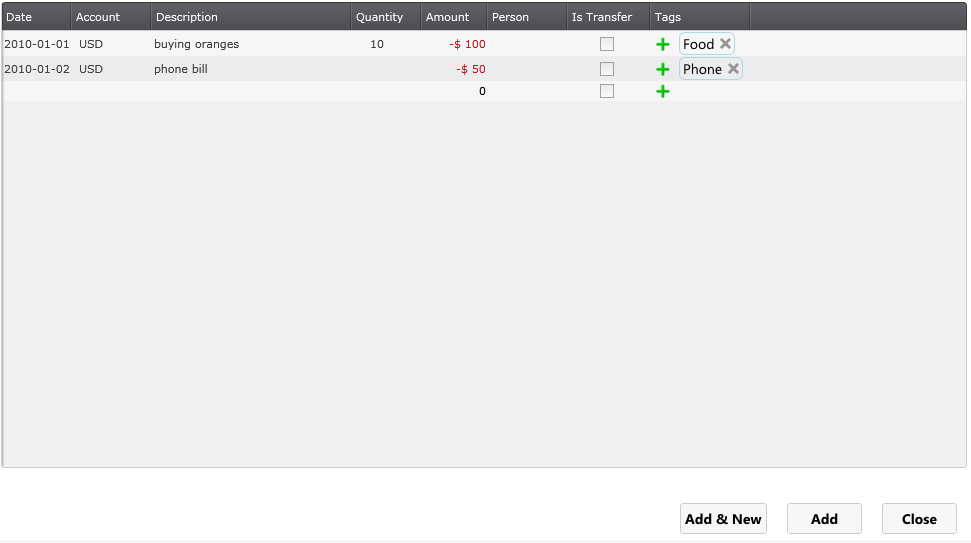
Click "Add" when user are ready to save the import, or "Close" to cancel the process.

